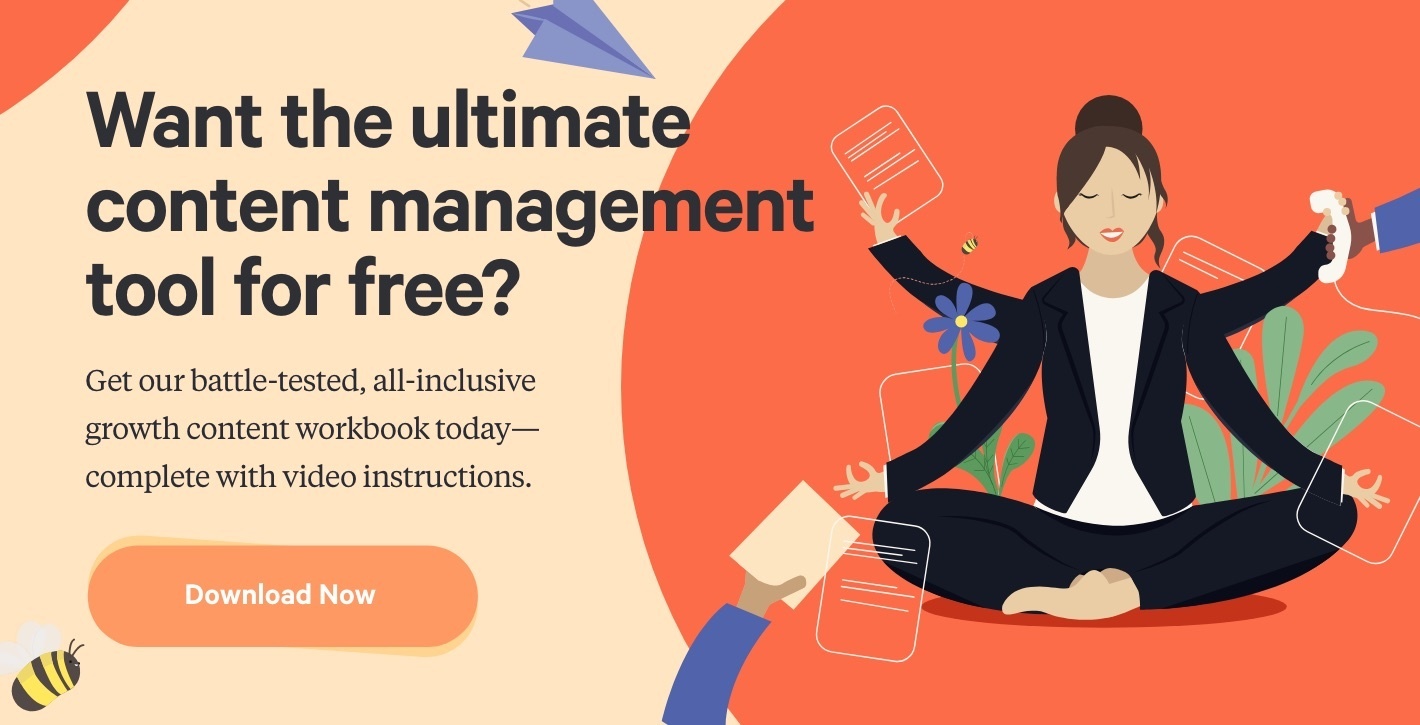The Software Tools We Use For Sales [Video]


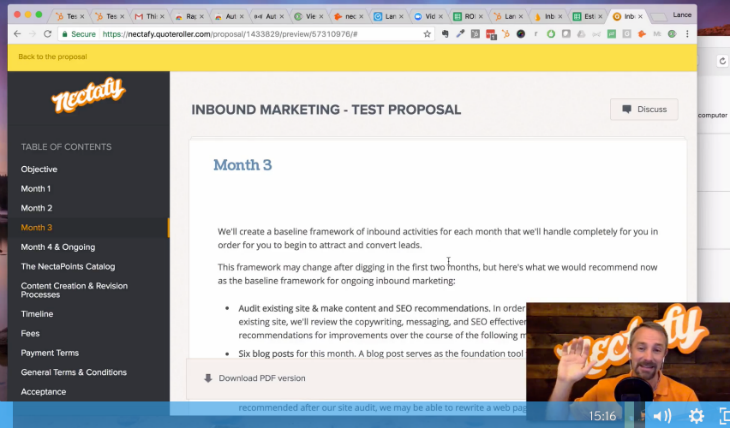
I love seeing behind-the-scenes videos. When my kids watch the latest Pixar movie, I watch all the extras on the DVD showing how they made the magic happen. While I would never try to compare what you’re about to see to Pixar, I will say that it is definitely “behind-the-scenes” in every respect. I take you through our entire sales process and show you our software tools of choice for each step. Try not to be too mesmerized.
We’ve written a transcript of the video, too, which you can find below. (But seriously, who reads when they could watch?)
There are thousands of software tools that you could use for sales, and I am not claiming in this video that I am going to give you the exhaustive end-all list of these tools, but I just want to show you the tools we use for Nectafy and specifically the tools that I use because my role here at Nectafy is sales.
Let's dive right in. First of all, where all of our work starts is in HubSpot CRM. I love the CRM. I love the tools that it gives me, so let's just look at what I'm typically looking at when I start a process in HubSpot CRM. Everything for us starts in deals and you'll see here that we have [columns labeled] Potential, Made Contact & Started Conversation, Exploratory Call Scheduled. This mirrors the pipeline, our sales process, and so we can see where somebody is in the process. Each of these, of course, represent a deal.
When you click through one of these deals, you actually can see plenty of detail about what's going on. You can add new notes. You can add meetings if you've done follow-up. You can email right from the portal as well. You can add a task. You can do all sorts of things. You'll also see there's data that HubSpot brings in about the company—this is all harvested data from HubSpot itself. It gives you some interesting information. There are places to attach sales documents. You can use PandaDoc, which I'll talk about in a little bit. You've got a timeline where you can filter all the activity. You can choose which activity you want to see.
You can also drill down on the individual that you're working with and this is what you would see. This is literally every interaction. I'll just click here and select everything. All these activities can be tracked within the timeline, you see every interaction that somebody has had with your company online—the pages they've looked at, the emails they've received but not opened, the blog pages. You can see the searches that they've done. You can see all the activity that they are engaging in with your company. It’s a huge, huge thing to have this all in one spot, both the marketing information and my sales information for a contact all in one place.
So let's say I wanted to email this lead: Test, test. (He looks strangely like my twin.) I like to do an email out of Gmail. Google Apps is actually tied in with my HubSpot CRM with a tool called HubSpot Sales, which is a little confusing. (I've actually talked with some folks at Hubspot about the messaging around this because it can kind of blow your mind.) HubSpot Sales is actually the set of tools that gives you a lot of extended power you can use in HubSpot CRM, or you can use it separately and it will tie into things like Google Apps.
I've got an email that I'm going to send to Henry, let's say, but these things right here are brought in from HubSpot Sales, so I can click templates and I have access to all of my templates. We've got a few here… let's just select one and I'll show you how this works. It loads it all in the email, perfect.
You can also do something called sequences, which is a really powerful tool. Let's just choose this high potential . You'll actually see it loads several emails that I've already written in advance—now I can go in and customize based on what I'm actually seeing with a potential prospect's website, or if there is something in particular I really want to address. Then these emails send at a pre-scheduled time unless they reply or take some action that we've specified and, at that point, the sequence stops. Super, super powerful tool that we use in our sales process.
Another software tool that we use beyond Google Apps and Google Mail is Auto Text Expander. Now that may sound kind of boring and maybe a little lame—here's a picture of it right here. Auto Text Expander for Google Chrome. There are several softwares you can use to expand text but if you do a lot of typing, there are certain things that you say all the time and you may say it in different contexts. For me, one of those is scheduling a meeting with me. (I could use the built-in meeting scheduler for HubSpot but there's one thing I don't like about it—I actually review it over in the HubSpot CRM Review.) But in Auto Text Expander, when I type in a phrase like “schedule me,” watch what happens—you see it actually dumps this whole thing in, which is my statement of asking somebody to schedule a meeting with me.
I also want to show you a really interesting tool called Rapportive. Rapportive is an extension that plugs into Google Mail as well. It used to be a software by itself but I believe they got purchased by ... I'm not sure who they got purchased by, but they got purchased. It's really powerful because when you get an email from someone or when you're looking up an email, you can actually mouse over that in Google Apps and it will show you anything that they've got tied to a social account with that email.
First you might think, “Well, what's the point?” If you're trying to prospect you can actually put in multiple variations of an email and figure out which one of those is active. When I mouse over Henry's name here you'll see Rapportive pops up this information, and so it's just a way to see if this is a real email or not. Again, that's Rapportive.
All right let's go ahead and move on to the next thing. Let's say you're trying to figure out an email. I mentioned a second ago that sometimes you're just trying to figure out what's the best email for a company. The software that we use to research that is Hunter. (It sounds very scary.) You just put in a domain, let's say Nectafy for instance, and it brings back research from the web. Here's the basic format for Nectafy: first name@nectafy.com. It makes sense for a small company. Now if I found somebody's name, let's say, on LinkedIn, I can most likely get through to them by using that particular email.
Next is my scheduler. I love ScheduleOnce. That's the scheduling software that we use. Instead of going back and forth in a sales process, “Hey, when is a good time to get 15 minutes on your calendar?” “When is a good time to meet?” “Okay great, Monday is great for me, how about you?” It goes back and forth, back and forth. You can use this software to simplify that. The interface is sort of ugly but the power behind it is really, really good. One thing I like about ScheduleOnce is that it requires somebody to choose a couple of times that work for them and then I get the final say on where that goes in my calendar, because I'm kind of a control freak.
So let's say somebody schedules a meeting with me and they've clicked on my meeting calendar ... let me show you that real quick. (I'll just show you what my calendar actually looks like because you know, it's fun.) You would be looking at it as a user. So they come to my page, they choose their time, and now if they click on the 24th, they'll see my availability. They can choose a couple of times, click next, and off we go.
So we’ve booked a call. The software that we love to use for our sales calls is Zoom. Zoom is super powerful, super easy to use, and it's just really, really rock solid. Let me show you what it looks like in terms of how we use it. I would launch my video… this is going to be kind of cool… now we have a video in a video. We do video calls for all of our sales calls because we love to see people, the sales process goes much, much better when you can establish that face-to-face rapport. Plus I work remotely and this is sometimes my only opportunity to get to talk to people, like, in the flesh. I like to see people so that's what we do. Click this to end meeting.
While we're talking about video, let me show you another tool that I use in my sales process. (Oh, what just popped up [on my screen] by the way is showing you that Zoom actually records the call, and that way you've got an archive you can go back to and reference as an audio file or a video file.) Back to the tool… just recently I discovered a video software called ViewedIt. It's kind of a funny word. It's by this company, Vidyard, and this is their free tool that kind of gets you into their paid version—very cool, though. It's super powerful. Before this I was using a competitor's software paying about $50 a month. They do a lot of tracking and drip campaigns and all sorts of things that I don't need because I have my HubSpot Sales so this actually is a really cool, very simple solution for me.
Let me show you how this works. Let's say that I want to send Henry a video (because videos actually get pretty good open rates). Simple as this Chrome extension right here—so I click it and let's say I want to do a video. What's going to happen is in two, one, right now I'm recording a ViewedIt video. I can then hit stop and it's going to load… it says it's processing. It's a little slower than the software I was using before but then, let's say that this is going to go to Henry, and I say, “Henry, I have a question.”
That's tempting for somebody to want to do right? You can copy the link or you can actually go back to your email and use this little icon right here. Look at that—there's the video I just recorded. Now when I send that to him, or we could just click on it, it will come to this page. That's pretty awesome. It's neat. Also, the extension shows you who has viewed it and so forth. That's a really cool tool. Totally recommend that.
Let's say I've gotten a really good call, first call. Then we typically go into a process where we're trying to evaluate whether we provide enough value to actually continue this sales conversation. So the software that I use for that is Google Sheets. Sometimes you just can't beat a spreadsheet even though there's a lot of amazing tools out there. It has the flexibility of customizing for exactly what you need, and that's what we've done here. I actually take this and I build out this spreadsheet.
In this particular case, this company could make $25 million through some of the services that we offer here at Nectafy, very cool.
I take that and then use HubSpot Marketing platform, which is the marketing side of the tool I showed you at the beginning. Again, we put our marketing and sales on the same platform so that everything integrates with each other. All the data that we need from one side gets used in the other side. It's pretty amazing. I create this information page, which is customized with their logo. It's prepared for so and so, whoever I emailed it to, and ... let me show you how easy this is to edit. This is just a landing page within the HubSpot Marketing platform. I just click and I can start typing. I hit update and it's saved and ready to go.
I also paste a screenshot of that Google Sheet to show what we can do and send this as a support in the process. Let's say that the next call ... let me show you what this looks like real quick. I just want you to see it from the users point of view. It's just a very, very simple page. It's got our branding hinted at throughout, which is nice. It talks about their smart goals, which I got from the first sales call, and then we have spreadsheets all the way down. It shows some examples of our work, case studies of what we've done for other clients, and then our next step.
Let's say we want to do an estimate. We use Google Sheets again. In this case, we have our NectaPoints catalog, which is just a crazy way that we generate estimates. We generate all kinds of stuff that allows us then to generate a proposal. The software that we use for proposals is Quote Roller. Quote Roller is super old, a little bit clunky. It kind of feels like an old WordPress interface on the inside but I like the fact that it's simple to use and dedicated to one thing—getting somebody to accept the proposal on the other end. As a sales guy, that appeals to me quite a bit.
It's a four-step process. You start, you name it, you decide who it's going to, you set your price. You can actually have a built-in menu already with all your prices you just select—all sorts of cool stuff you can do there. I don't use any of it because I almost always like to type it in. Then you can actually create tabs where you're creating your proposal, and each of these is a text-editable thing, you can drag it around. You could even put video in if you really wanted to using the tools that I showed you in other places. What I like about this is when you get down to the finalize side. You click finalize, you can send them a link. It tracks when they've seen the proposal. Then when you do a proposal call ... we'll jump back on Zoom and walk them through this proposal. It's just laid out really nicely and I can send this link to them as well. Super clear, easy to understand, nice left-side navigation.
My favorite, favorite part—and I know this is dumb—of the whole thing is this giant green ACCEPT PROPOSAL button. Because it's super clear: Here's our proposal, the next thing for you to do is click “Accept proposal” and when you do, it actually pops up a means for them to sign it and officially accept.
That's our process all the way through, from the first time we've talked to somebody, through HubSpot CRM, all the way through to Quote Roller. I hope this has been helpful. I would love to hear the software tools that you use so if you could jump down there in the comments, that helps me know that this was meaningful, helpful. Argue with me if you want. Tell me how I could do it better. I don't really care just say something to me, all right?